How do I check my balance on my account(s)?
Log in to Online Banking and select ‘Accounts’ for an overview of your balances. Select individual accounts to view transactions relating to each account.
What is two factor authentication (2FA)?
When signing up for Online Banking, you can decide whether to use Push or SMS notifications for Two Factor Authentication (2FA). 2FA means using a second mechanism (in each case via your mobile phone) to verify your identity. In both cases, a mobile number is required and must be registered with United Trust Bank.
Once registered with either method, your username and a temporary password will be sent to your registered postal address. You will be asked to change your password upon your first log in.
Push notifications
With push notifications, whenever you log in to Online Banking or make any changes to your account via Online Banking, you will be prompted to complete authorisation via an app on your phone. United Trust Bank have partnered with SecurEnvoy for this purpose, and to use push notifications you will need to download the SecurEnvoy Authenticator app to your phone for iPhone or Android from the relevant app store.
During the sign up phase, you will receive an activation email to your registered email address with an activation code. You will be prompted to enter the code into the next screen. Once this has been accepted, a QR (Quick Response) code will appear on the screen and will need to be scanned using the ‘Scan QR’ option on the SecurEnvoy app, after selecting the ‘+’ button. You will then be set up to use push notifications for Two Factor Authentication.
SMS notifications
If you choose SMS notifications, no further set up is required. Thereafter, whenever you log in to Online Banking or make any changes via Online Banking, you will be prompted to complete authorisation using a one-time passcode sent by SMS to your mobile device.
Can I change my username?
No. Your username is created automatically as a unique identifier for you, and it cannot be changed.
If you think somebody may know your username, please contact the Deposits team on 020 3862 1268 between 9am and 5pm Monday to Friday.
How do I change my password?
To change your password at any other time, select ‘My Details’ and ‘Online Security’ from the top menus within online banking. You will be able to enter your new password and will be prompted to re-enter it to confirm that the passwords match. Please ensure that the new password is a unique and new password and not the same password you are currently using. Once you are happy with your choice, select ‘Change password’ and this will carry out your request.
If you have forgotten your password, please see I have forgotten my password. What should I do? to find out what actions you need to take. If you think somebody may know your password or login details, please contact the Deposits team on 020 3862 1268 between 9am and 5pm Monday to Friday.
I have forgotten my password. What should I do?
Please select ‘Forgotten Your Details?’ underneath the ‘Log in’ button, followed by ‘Forgotten your password?’ You will then need to enter your username, followed by your memorable word and email address. A new temporary password will then be emailed to you.
I have forgotten my username. What should I do?
Please select ‘Forgotten Your Details?’ underneath the ‘Log In’ button, followed by ‘Forgotten your username?’ You will then need to enter your memorable word, email address and postcode. A reminder of your username will then be emailed to you.
How do I login to online banking?
After you have successfully registered for online banking, your username and temporary password will be sent to you by email. This email should arrive within a few minutes. If it doesn’t, please check your junk or spam folders
Once you have received this, please go to the online banking login screen here and enter your username and password:
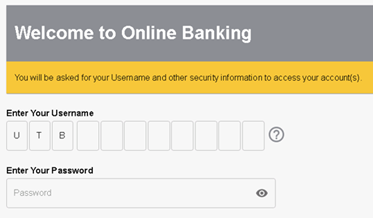
When you have done this, a one-time passcode will either be sent to you by SMS or via the SecurEnvoy Authenticator app (if you have opted for push notifications), and you will be asked to provide this code on screen:
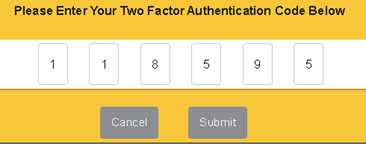
You will then be prompted to change your password to a permanent one:
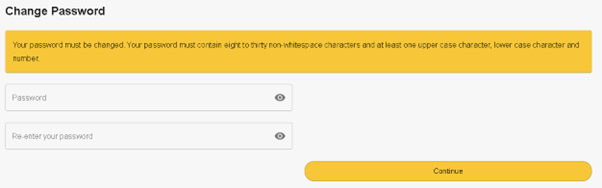
Once that has been done, you’ll be through to your online banking.
How do I register for online banking?
To register your details, please click here. You will need your United Trust Bank account number, National Insurance number, email address and mobile phone to hand.
You will also need to ensure you have an email address and a mobile number registered with us. Please contact us on 020 7190 5599 between 9am and 5pm Monday to Friday if you need to update your contact details.
After you have registered your details, we will email you your username and a temporary password. This email should arrive within a few minutes. If it doesn’t, please check your junk or spam folders. You can then log in to online banking here to complete your registration
Push Notification
Below is a short video guide on how to register for online banking using push notifications:
SMS Notification
Choosing SMS means we will use a text message to complete authentication using a one-time passcode sent to your registered mobile number.
An example of the message we send for Two Factor Authentication is displayed below. You only need to enter the numbers displayed in the SMS:
